This article applies to:
- Trustwave MailMarshal (SEG) 6.X and 7.X
- Upgrading from 6.5 or below
- Upgrading from an installation using SQL 2000 or MSDE to host the database
Question:
- What steps are required to upgrade MailMarshal from a version before 6.7?
Information:
- In order to upgrade MailMarshal to the latest version you must already have a minimum of version 6.7 installed. Customers using a version older than this must first upgrade to version 6.7.
- Many installations of versions below 6.7 will also be using SQL 2000 or MSDE (SQL 2000 Express). These version of SQL cannot be used with MailMarshal versions above 6.7.
- To upgrade beyond 6.7, you will need to upgrade SQL as well.
The procedure below gives guidance for a basic upgrade
- from MailMarshal 6.5 or below (with MSDE hosting the database)
- to MailMarshal 7.1 or above (with SQL 2008 Express hosting the database)
The same workflow applies for migration from the licensed versions of SQL 2000 to SQL 2008.
Before you start:
Carefully review the Release Notes, and the articles about upgrade from specific versions in the Related Articles section, below. These contain information about feature changes that may require action after upgrade.
Instead of performing this upgrade, you should seriously consider re-installing MailMarshal as a new installation of the latest version.
- With new installations it is easier to take advantage of the newest features.
- Also, it is useful to review old custom rules and discard the ones that no longer apply.
Procedure:
This procedure assumes your MailMarshal installation (or the array manager of an array) is installed on the same server as MSDE, and the SQL Express installation will also be on the same server.
To upgrade from an earlier version to MailMarshal 6.7 with SQL Express 2008:
- Install prerequistes. The SQL Express 2008 installation requires a minimum of .NET Framework 2.0 and Windows Installer 4.5. Each of these prerequisites will require a system restart.
- You can obtain these prerequisites from Microsoft. You can also install .NET 3.5 SP1 from the prerequisties tab of the MailMarshal installer, as shown below.
- Download the installer for MailMarshal 6.7 WITH SQL Express. This installer can be found on the MailMarshal previous version downloads page (expand the 6.7 section).
- To download, you must have a login with current maintenance for MailMarshal SEG.
- Back up your MailMarshal configuration and MailMarshal database.
- Run the MailMarshal installation package. On the Setup tab, choose Install MailMarshal SMTP. Complete the wizard to upgrade to MailMarshal 6.7. If you have an array installation, remember to upgrade all processing nodes.
- Before proceeding, confirm basic MailMarshal processing functions are working.
- Again back up your MailMarshal configuration and MailMarshal database. Both will have significant changes due to the version upgrade.
- Run the MailMarshal installation package. On the Prerequisites tab, choose Microsoft SQL Server 2008 Express.
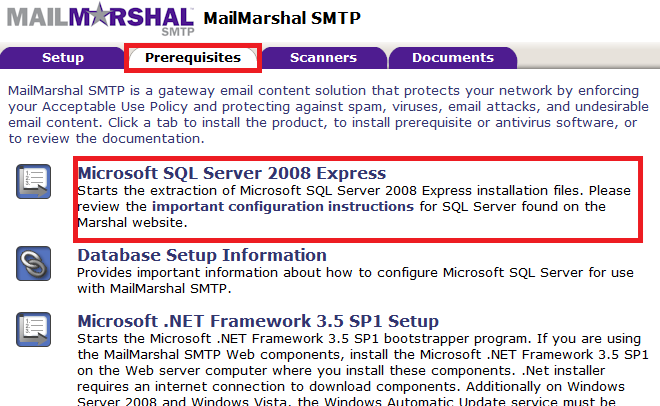
- Complete the installation process for SQL Express. This package will install a new instance named SQLExpress. (The older MSDE instance that was installed by previous MailMarshal installations is an unnamed instance.)
- You can accept default values in nearly all cases.
- On the Database Engine Configuration page, enter a strong password for the SA sql server login.
- Download and install SQL Server Management Studio Express 2008 from Microsoft. This free user interface for SQL Express will allow you to complete the database move much more simply, and will also help with other management tasks later.
- SSMS has a prerequisite of Windows PowerShell.
- This installation may seem very slow and complex for no obvious reason, but SSMS gives significant benefits.
- Move the database to SQL Express 2008.
- After moving the database, you will need to join nodes to the array.
- Again confirm all MailMarshal processing is working, and back up configuration.
- Proceed to upgrade to the latest version of MailMarshal, as found on the upgrade page.