This article applies to:
- Trustwave MailMarshal (SEG)
- See notes about authentication issues
- MailMarshal Exchange 5.X (For MailMarshal Exchange 7.X, see Q13956)
Question:
How do I set up automatic message release in MailMarshal?
Procedure:
The automatic message release feature allows users to release messages from the MailMarshal quarantine folders without requiring access to the MailMarshal Console. Automatic message release works using a MailMarshal external command. The command is used in a MailMarshal rule and it is triggered by an email reply containing a special release string. With this feature, users can simply reply to an e-mail notification and their quarantined messages will be released to them.
All MailMarshal SMTP versions include the message release executable MMReleaseMessage.exe
New installations also create an external command definition that allows MailMarshal to use the executable, and an email template for the notification.
Note: For array installations, and in some cases for single server installations, you must add user name and password parameters in the external command definition in most cases. See the Authentication Issues section below.
This article provides basic information about how to set up and configure the external command. For more details search for 'message release' and 'external command' in the User Guide for your version. User guides are available on the MailMarshal SMTP documentation page or MailMarshal Exchange documentation page (requires login).
The interfaces may vary from the screenshots provided, but all fields are present in all product versions.
- Create a New External Command (if necessary)
The command included in the MailMarshal default rules is shown below. 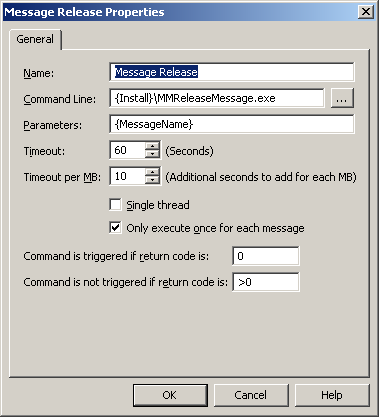
- Create a new Content Analysis (Standard) Rule in an Outbound Ruleset to Run the External Command.
This rule should look similar to this: When a message arrives
Where addressed to MessageRelease@message.release
Run the external command Message Release
And write log message(s) with Release Requests
And delete the message
- Modify Existing Rules to Allow Messages to be Released
Modify existing (or create new) rules, which move messages to a quarantine folder. The rule(s) need to include a rule action, which sends out an e-mail notification message when a message is blocked. For example, your rule may look similar to this: When a message arrives
Where message is outgoing
Where message attachment is of type IMAGE
Send a Image Out notification message
And write log message(s) with Contains Graphic
And move the message to Graphics
The message template must include a plain text message body. It can also contain a HTML body. The body of the e-mail notification needs to contain either one of the following two variables:
- {ReleaseProcessRemaining} if you want the message to be processed through remaining rules before being released.
- {ReleasePassThrough} if you want the message to bypass all remaining rules when released.
The 'From' address in the e-mail notification MUST be the same address as specified in your message release rule. For the example rule above, the 'From' address for the e-mail notification will be MessageRelease@message.release
For example, MailMarshal SMTP default rules contain a message template Automatic Message Release Outbound as follows:
A message you sent was blocked by MailMarshal.
From: {Sender}
To: {Recipient}
Subject: {Subject}
Message: {MessageName}
This message is eligible for our Self-Service Message Release service.
If you want your original message to be released, reply to this email without editing it. Your message will be automatically released and your request logged.
The blocked email will be automatically deleted after 5 days.
If you have any questions, please contact {Administrator}.
Message Release code: {ReleaseProcessRemaining}
Authentication Issues
- MMReleaseMessage connects to the Array Manager in order to release the message, using a Windows account. By default this is the account used to run the MailMarshal Engine on the processing server.
- When you use Message Release in a MailMarshal SMTP Array, if the email processing servers are not in the same domain as the Array Manager, MMReleaseMessage may not be able to authenticate to the Array Manager.
- In recent versions of Windows, this issue can also occur in a single server installation if the Engine is running under the Local System account.
- To resolve this issue, enter user name and password parameters in the external command definition. Use an account that can be authenticated at the Array Manager and release messages from the folders.
- Generally any account that can open the Console and release messages is suitable.
- With MailMarshal (SEG) 10 and with current Windows versions, if the account is not the local Administrator, you may need to grant the account full permission over the SEG Registry location. (Adding an account to the "Administrators" group is not sufficient.)
- For more information, see "Using the Message Release External Command" in the current version of the User Guide.
- The user name and password parameters are present in all current supported versions.
Notes:
- Earlier versions of MailMarshal may enclose variables in % % (not { }).
- The 'From' address in the e-mail notification needs to be the same address as specified in your message release rule. For the example rule above, the 'From' address for the e-mail notification will be MessageRelease@message.release
- The 'From' address in the e-mail notification must be one that guarantees that replies will pass through MailMarshal.
- However, you should use a domain name that DOES NOT EXIST, to prevent release requests being delivered outside your organization by mistake.
- Do not use a local domain address to process requests from internal users.
This article was previously published as:
- NETIQKB45618