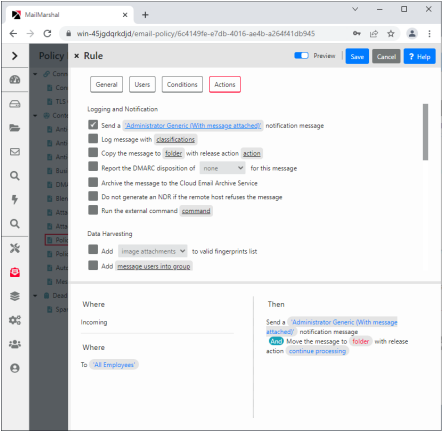|
|
Tip: To see a list of all conditions and actions, enable Preview using the toggle at top right of the panel. |
MailMarshal Rules define filtering policy in detail. Rules include three basic sections: User Matching, Conditions, and Actions. User matching and scheduling also depend on the definition of the parent Policy Group.
You can create as many rules as you need to implement your content security policy.
To create a rule:
1.In the left pane of the Management Console, select Email Policy.
2.Expand Connection Policy, Content Analysis Policy, or Dead Letter Policy, and select a Policy Group.
3.Choose Add from the list menu to open rule properties. The properties panel includes four tabs that allow you to select conditions and actions. If MailMarshal needs more information to define a condition or action, the description of the item includes a hyperlink. Click the hyperlink to open a panel that allows you to enter the required information.
|
|
Tip: To see a list of all conditions and actions, enable Preview using the toggle at top right of the panel. |
4.On the General tab, enter a name and optional description for this policy rule.
5.On the Users tab, select the User Matching conditions for this rule.
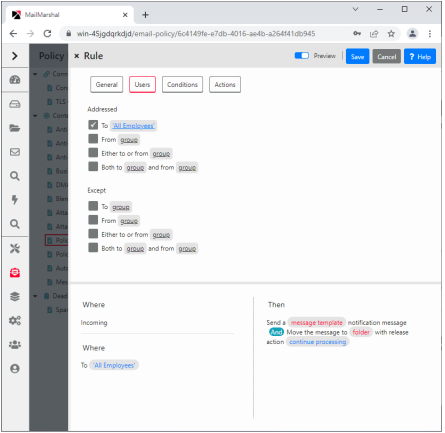
6.On the Conditions tab, select the conditions for this rule and specify any additional information required as for Step 4.
7.On the Actions tab, select the actions for this rule and specify any additional information required as for Step 4.
8.To create the rule, click Save.